IPM Settings
In the IPM Settings section you can view information about your IPM product, such as the current version installed, the licence files and the installation history of any past versions. To view you IPM Settings:
- Click on Settings > IPM Configuration in the left hand navigation menu
- Click on IPM Settings
- Double click on the Application Name to open the list of Settings
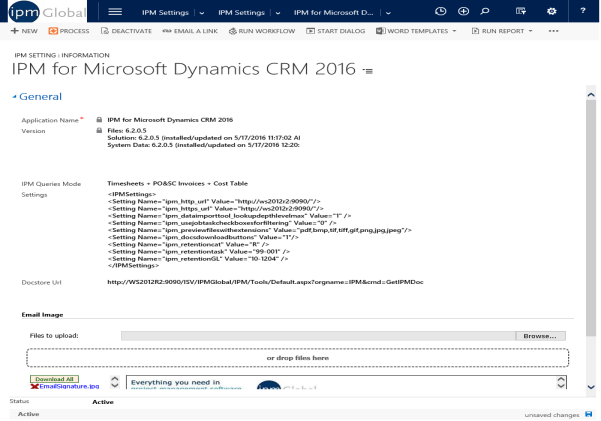
- The Application Name and the Version number are visible in the General drop down menu of the Information section
- Click on IPM Component Versions in the left hand menu to view the history of previous version installations
- Click on IPM Licences in the left hand menu to view information about the licence files
IPM Settings
ipm_crm_url
<Setting Name="ipm_crm_url" Value="https://ipm365.ipmglobal.net:470" />
This Setting is the URL for the main dynamics application
ipm_http_url
<Setting Name="ipm_http_url" Value="http://ipmweb365:9090/" />
This setting is the http address for the IPM Website that supports the deployment
ipm_https_url
<Setting Name="ipm_https_url" Value="https://ipmweb365.ipmglobal.net:471/" />
This setting is the HTTPS address for the IPM Website that supports the deployment
ipm_docs_folder
<Setting Name="ipm_docs_folder" Value="c:\ipm_docs" />
This sets the location for the storage of linked documents stored using the IPM Document Component
ipm_dataimporttool_lookupdepthlevelmax
<Setting Name="ipm_dataimporttool_lookupdepthlevelmax" Value="1" />
This setting controls the number of levels of lookups supported when using the IPM Data Import dashboard. 1 is the best setting for general use.
ipm_usejobtaskcheckboxesforfiltering
<Setting Name="ipm_usejobtaskcheckboxesforfiltering" Value="0" />
This determines whether the Labour and Equipment flags on Job Tasks are used to filter the tasks available on the Site Diary and Timesheet grids. In the online version this setting is not required as filtering is always on.
ipm_previewfileswithextensions
<Setting Name="ipm_previewfileswithextensions" Value="pdf,bmp,tif,tiff,gif,png,jpg,jpeg" />
This is used to determine which files should be previewed using the IPM Document Component preview pane
ipm_docsdownloadbuttons
<Setting Name="ipm_docsdownloadbuttons" Value="1" />
This setting determines whether documents can be downloaded from the Document Viewing component.
ipm_invoicegrid_displayallitems
<Setting Name="ipm_invoicegrid_displayallitems" Value="1" />
This setting determines whether unapproved subcontract variations appear in the Subcontract Invoice grid or not.
ipm_APRetentionDb ipm_APRetentionCr
<Setting Name="ipm_APRetentionDb" Value="10-5002" />
<Setting Name="ipm_APRetentionCr" Value="10-2004" />
These settings are used by IPM link when synchronising AP Invoices to accounting applications. IPM Link creates additional entries to manage retentions.
ipm_subcontractitemsgrid_donotshowrightpanel ipm_purchaseorderitemsgrid_donotshowrightpanel
<Setting Name="ipm_subcontractitemsgrid_donotshowrightpanel" Value="0" />
<Setting Name="ipm_purchaseorderitemsgrid_donotshowrightpanel" Value="0" />
These settings are used to suppress the budget usage panels on the PO and Subcontract entry grids.
ipm_usesqlfilteredviews
<Setting Name="ipm_usesqlfilteredviews" Value="1" /
This setting is used in on-premise deployments to improve performance of IPM Grids by doing direct reads of SQL data tabels rather than accessing via the security burdened filtered views.
ipm_costspagedefaultfilter
This sets the defaults for the Cost Page drill through from the Job Progress Grid.
<Setting Name="ipm_costspagedefaultfilter" Value="24" />
You can specify your value for that setting
Possible values are: any combination of digits 1, 2, 3, 4, 5, 6, 9, 0 (in any order)
OR “a”
OR “” (empty string)
ipm_invoicegrid_displayallitems
<Setting Name="ipm_invoicegrid_displayallitems" Value="1" />
This setting shows or suppresses unapproved subcontract variation lines on the subcontract invoice detail grid.